Multi-monitor Desktop Management
Desktop Profiles
Desktop profile is a named group of various Windows Desktop settings applied at once when the profile is activated. Each profile includes:
the number of displays available on your machine;
the relative layout of displays (i.e. the position of each display within the composite desktop);
per display information:
- display resolution (its logical width and height in pixels);
- display color depth (how many colors certain display is able to show at once - 256, 65K or 16M);
- display refresh rate (how many times in second the displayed picture is renewed);
- is certain display a part of Windows Desktop or not;
- is certain display primary or not (primary display always has the (0,0) coordinates for its top-left corner, and other displays' positions are always relative to primary).
It is clear that you can adjust all these settings in the "Settings" tab of general Windows "Display Properties" dialog. But with the help of Desktop Profiles Manager you can create and store several independent groups of settings with different values - profiles - and activate them as the need arises. Moreover, when you activate the desktop profile, all these stored settings are applied at once so that you don't need to manually adjust the settings of each display when circumstances require another configuration of your desktop. With different profiles you will be able to change the layout of displays (e.g. from horizontal to vertical), exclude particular displays from composing the Windows Desktop, change their properties on a per display basis, etc. In addition to these basic properties, Desktop Profiles Manager provides the advanced Background and Screen Saver options for the users of multiple display configurations.
The Desktop Profiles Manager feature is available all the time the Control Center is running; you can switch between profiles via special popup menu and manage the list of profiles and their properties in the Desktop Profiles panel.
Desktop Icons Manager
The Desktop Icons Manager feature lets you keep the customary layout and order of the icons on your desktop from being accidentally changed or corrupted because of switching the display resolution. Just arrange your icons as you like, then right-click the Actual Multiple Monitors icon in the system tray and click the Save desktop icons order item - and from now, the icons order is stored. If it was accidentally changed or garbled in some way - you can quickly restore the preferred layout by selecting the Restore desktop icons order item.
Please consider the following notes while using this feature:
you can store separate layouts for different display resolutions. For example, when you switch your display resolution from 1280x1024 to 1024x768 - you can rearrange desktop icons and save the new order for that particular resolution. If you then switch back to 1280x1024 - you will be able to quickly restore the icons order native to this resolution;
when storing the icons order in a multiple displays environment, it is stored/restored on a per display basis, and only resolutions of displays are taken into account, not their relative order. It means that if you have several displays - you can rearrange them freely without the need to store the icons order after each reconfiguration of desktop.
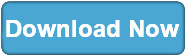
|
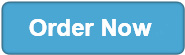
|

