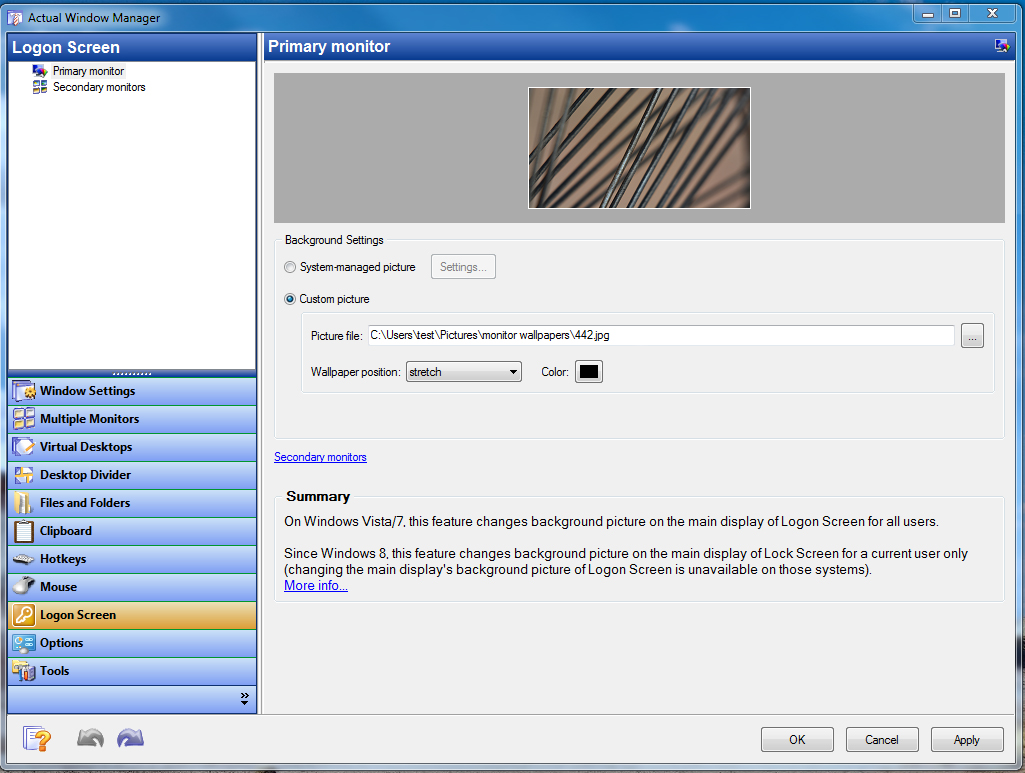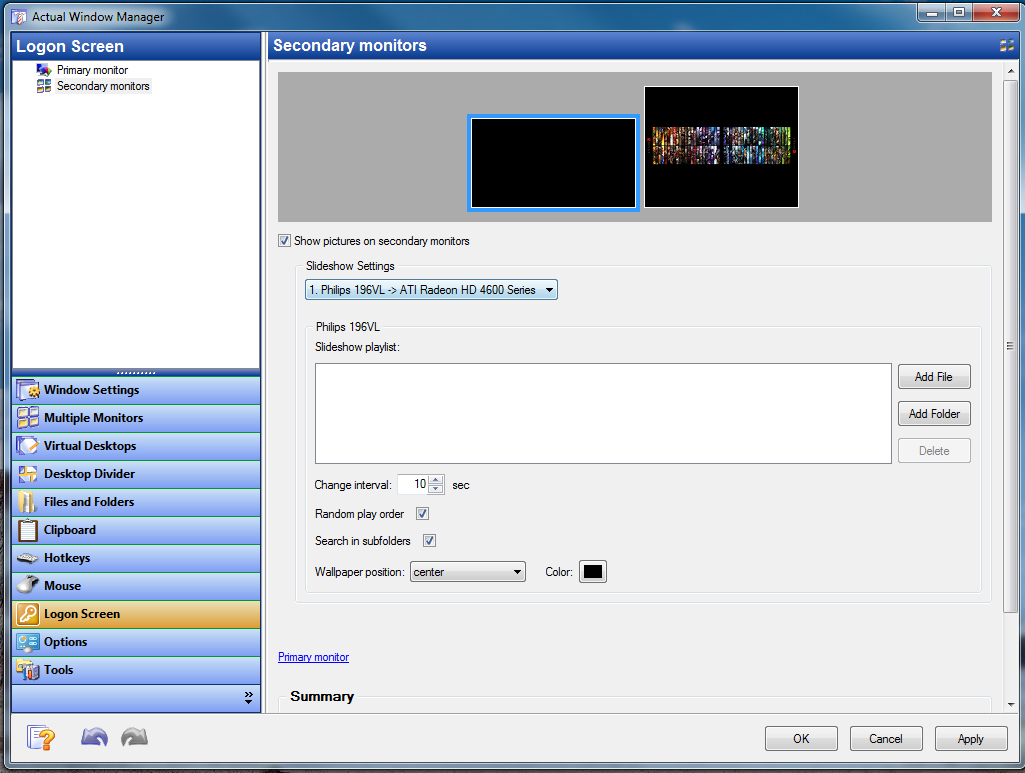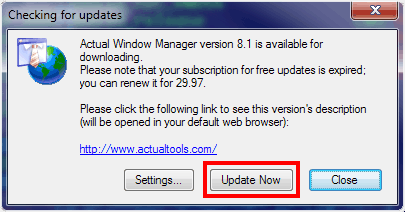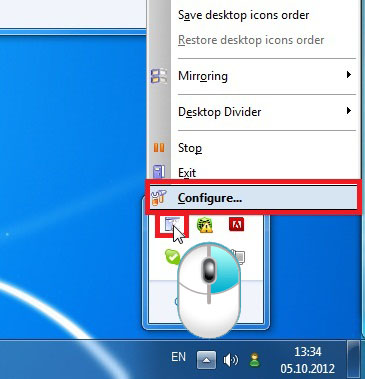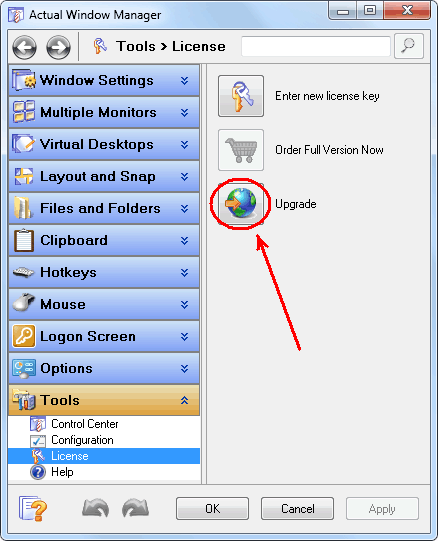[actualtools.com] New Version 8.5: Windows 10 Compatibility, Logon Screen Background Changer, Default Audio Device Switcher
If you have problems viewing this letter in your e-mail program then you can try to open it in your web browser by copy-pasting the following link into browser's "Address" box: http://www.actualtools.com/about/newsletter_examples.php?id=82 |
Note: For a better view, you should have enabled downloading of pictures in your e-mail program. |
| ||||||||||||||||||||||||||||||||||||||||||||||||||||||||||||||||||||||||||||
|
Hello, John Smith. I'm glad to inform you that we have released the new version 8.5 of our main line of products and the new version 1.5.1 of Actual File Folders.
Important Note! Before updating, please read carefully the Upgrade Policy Reminder.
Upgrade Policy ReminderI'd like to remind you that since the version 8.0 release on August 16, 2013 we have changed our Upgrade Policy (in short, from version-based to subscription-based; visit the link for details). Here are some key points highlighted to prevent possible questions or misunderstanding:
To view your upgrade options and actual upgrade cost, please visit our Upgrade Center by clicking the Upgrade button. Also, below are the details on the entire upgrade process. Back to top
New Features
Minor Fixes and Improvements
How to Upgrade
Join Us on Facebook! Follow Us on Twitter!I'd like to remind you that you can join
our Multiple Monitors Facebook group, like
Actual Multiple Monitors Facebook product page or
become our follower on Twitter.
There you can find the recent news about our software, useful articles and links related to a multi-monitor productivity, and share your experience with other
multi-monitor users. Welcome!
Yours sincerely,
| ||||||||||||||||||||||||||||||||||||||||||||||||||||||||||||||||||||||||||||
DISCLAIMER: THIS IS NOT SPAM - you received this e-mail message because you subscribed for the Actual Tools newsletter some time ago. If you do not want to receive news from Actual Tools anymore, please send an empty message to unsubscribe@actualtools.com (please note that you must send the message from the same e-mail address you received this newsletter to - otherwise the subscription cancellation message will be ignored).
|