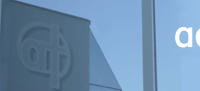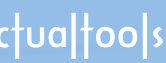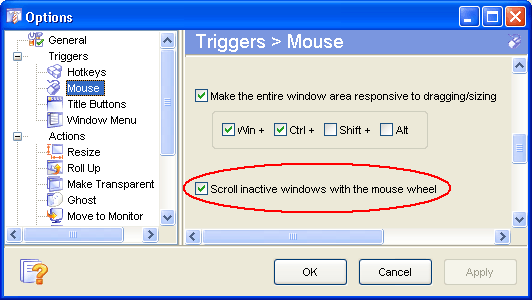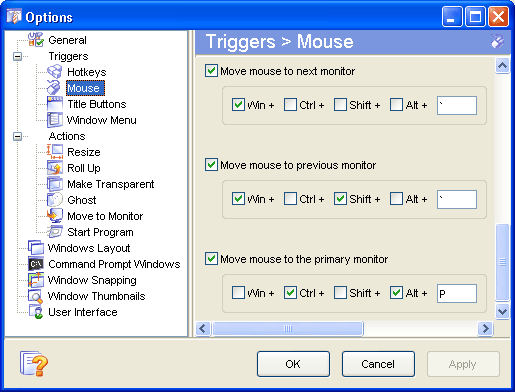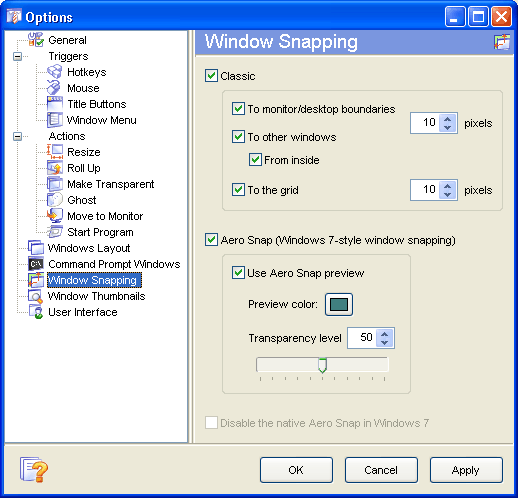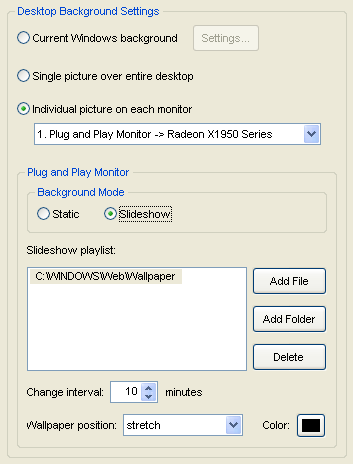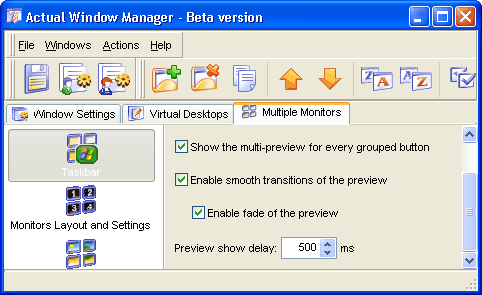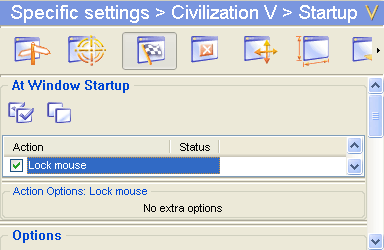[actualtools.com] Beta 2 of Actual Window Manager 6.3 and Actual Multiple Monitors 3.0
If you have problems viewing this letter in your e-mail program then you can try to open it in your web browser by copy-pasting the following link into browser's "Address" box: http://www.actualtools.com/about/newsletter_examples.php?id=63 |
| |||||
|
Hello, John Smith. I'm glad to inform you that our Beta Testing section has been updated: beta 2 of Actual Window Manager 6.3 and Actual Multiple Monitors 3.0 are available there for downloading and testing. These beta versions introduce a lot of usability improvements and bugfixes (see the table of contents below).
Issue contents:
Scroll Inactive Windows with the Mouse WheelWe received several requests for this feature not long ago and decided it would be a good addition to other usability enhancement features provided by Actual Tools:
After activating this feature, you will be able to scroll the contents of inactive windows without the need to activate them. This may be useful, for example, when you write a document in a text editor and need to refer to some other document (either text, graphic or web page): with this feature you can use the keyboard to type a text in the text editor and the mouse to scroll the other document - without a single mouse click or Alt-Tab press!
Switch the Mouse Pointer between Monitors via HotkeysThis is one more usability enhancement for multi-monitor users:
Using these new hotkeys, you can put the mouse pointer to next/previous monitor (Win-`/Win-Shift-` by default, accordingly) or place it in the center of the primary monitor (Ctrl-Alt-P by default) in a single click. Note
You can alter the hotkey combinations in the Hotkeys panel as well. Back to top
Combine Classic and Aero SnapActually, there was no strict reason to make the classic snapping and the Aero Snap emulator mutually exclusive - it had been done rather of precaution than of necessity. But since that time we got no reports about any problems or conflicts; on the contrary, we received some requests to make these two modes of window snapping available at once - so they are:
I believe the picture is obvious.
Set the Slideshow per MonitorThis version introduces the advanced multi-monitor slideshow support: now it's possible to specify the slideshow mode on a per monitor basis, i.e. you can choose which monitors should run the slideshow and which should display a static picture or a clean background. The Background panel has been redesigned accordingly to reflect this ability in a natural way:
Also, this panel now support the drag-n-drop of picture files/folders while filling the slideshow playlist or specifying a static picture.
Customize the Preview ThumbnailsOn some weak machines or in case of low graphic resources (as in the Remote Access mode) the modern look of preview thumbnails - with semi-transparency, smooth animated transitions, etc. - may cause the annoying delays in the workflow. To prevent this, now you can customize the look-and-feel of preview thumbnails on secondary taskbars:
Lock the Mouse in Several WindowsThe Lock Mouse feature, being added as experimental, becomes more and more popular as it finds more applications. To make its use more comfortable, now we store the "mouse locked" state per window. This means you can press the Lock Mouse hotkey in one window, switch to another, then return to the first window - and the mouse pointer will be locked within it automatically! Also, in case you have an application which is reasonable to have the mouse locked within all the time - we add the ability to lock the mouse there automatically at startup. Just create the specific settings for that application and enable there the Lock mouse item as shown below:
Bugfixes
Join Us on Facebook!I'm glad to invite those of you who have a Facebook account join our Multiple Monitors group. There you can find the recent news about our software, useful articles and links related to a multi-monitor productivity, and share your experience with other multi-monitor users. Welcome!
That's all at the moment, thank you for your time! Waiting for any kind of feedback from you at our Beta Testing forum section or on e-mail - you are always welcome! Yours sincerely,
|
DISCLAIMER: THIS IS NOT SPAM - you received this e-mail message because you subscribed for the Actual Tools newsletter some time ago. If you do not want to receive news from Actual Tools anymore, please send an empty message to unsubscribe@actualtools.com.
|